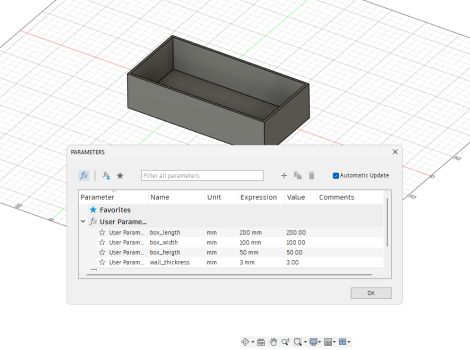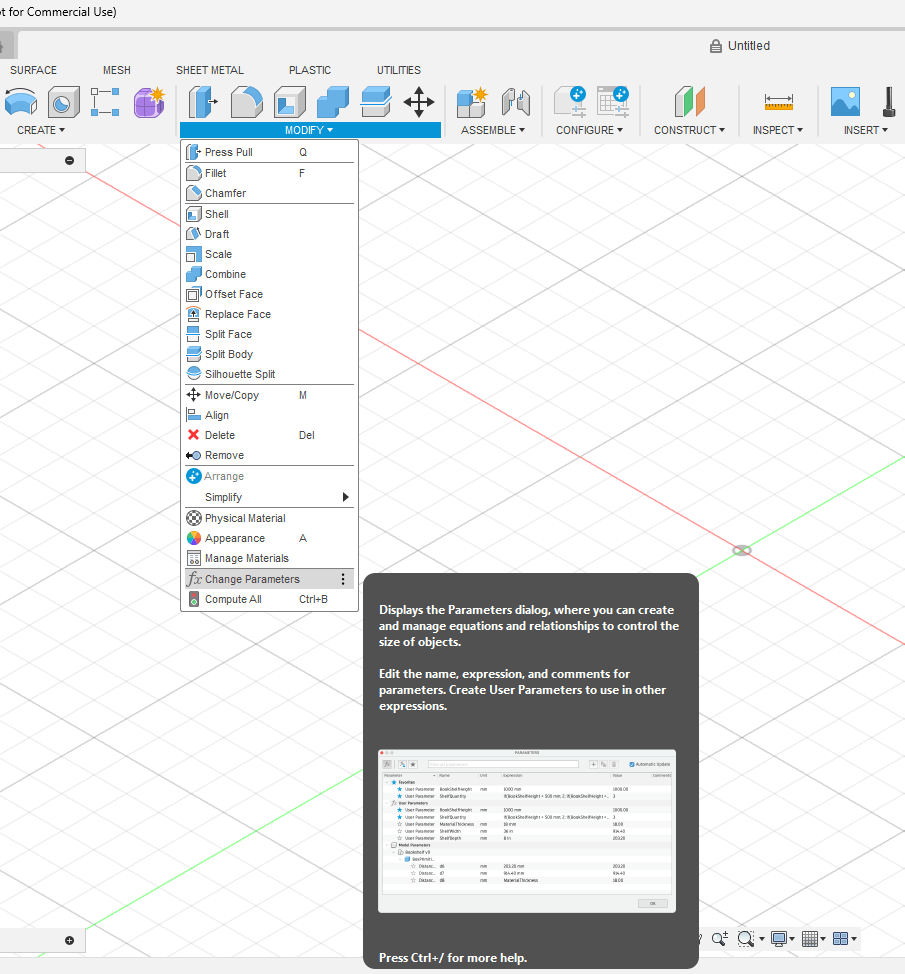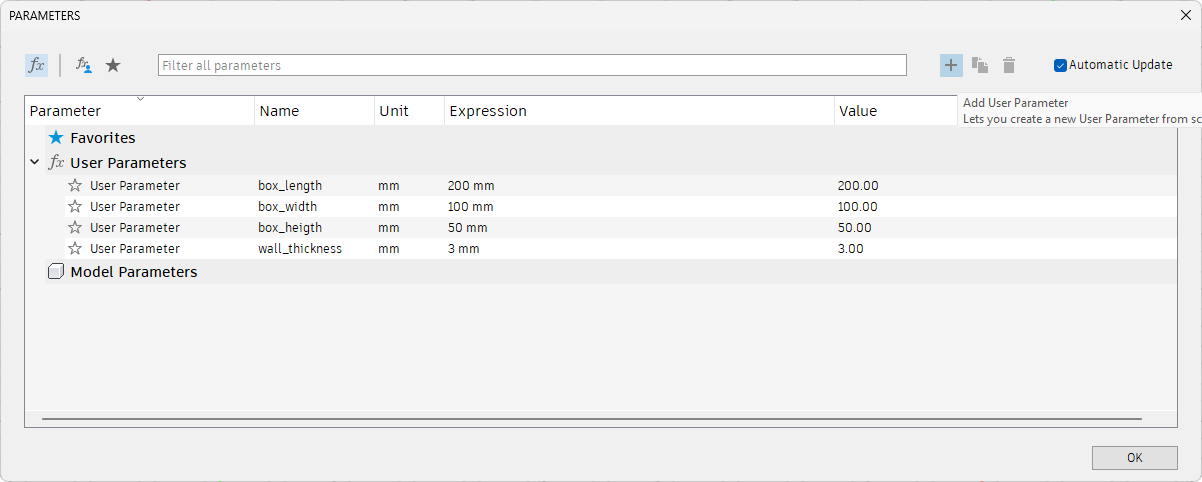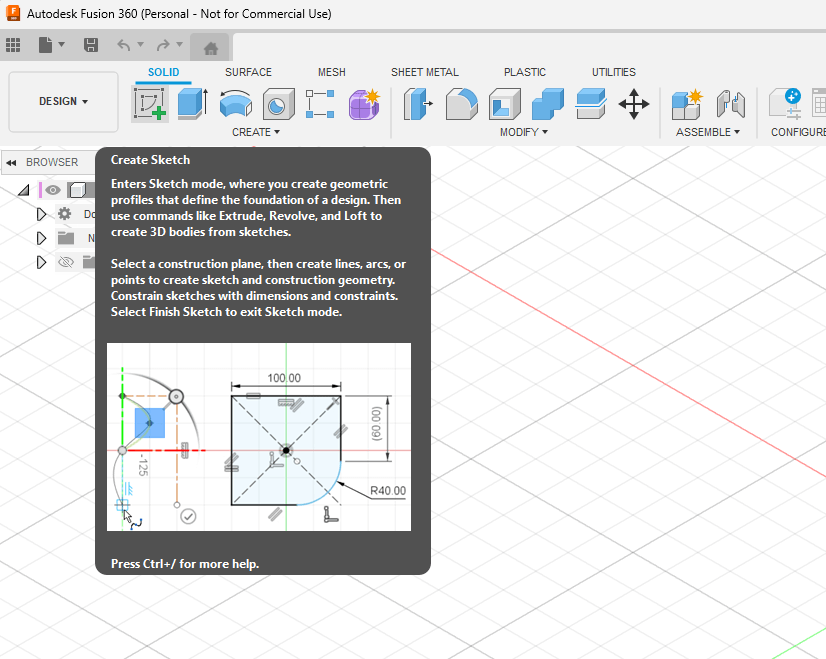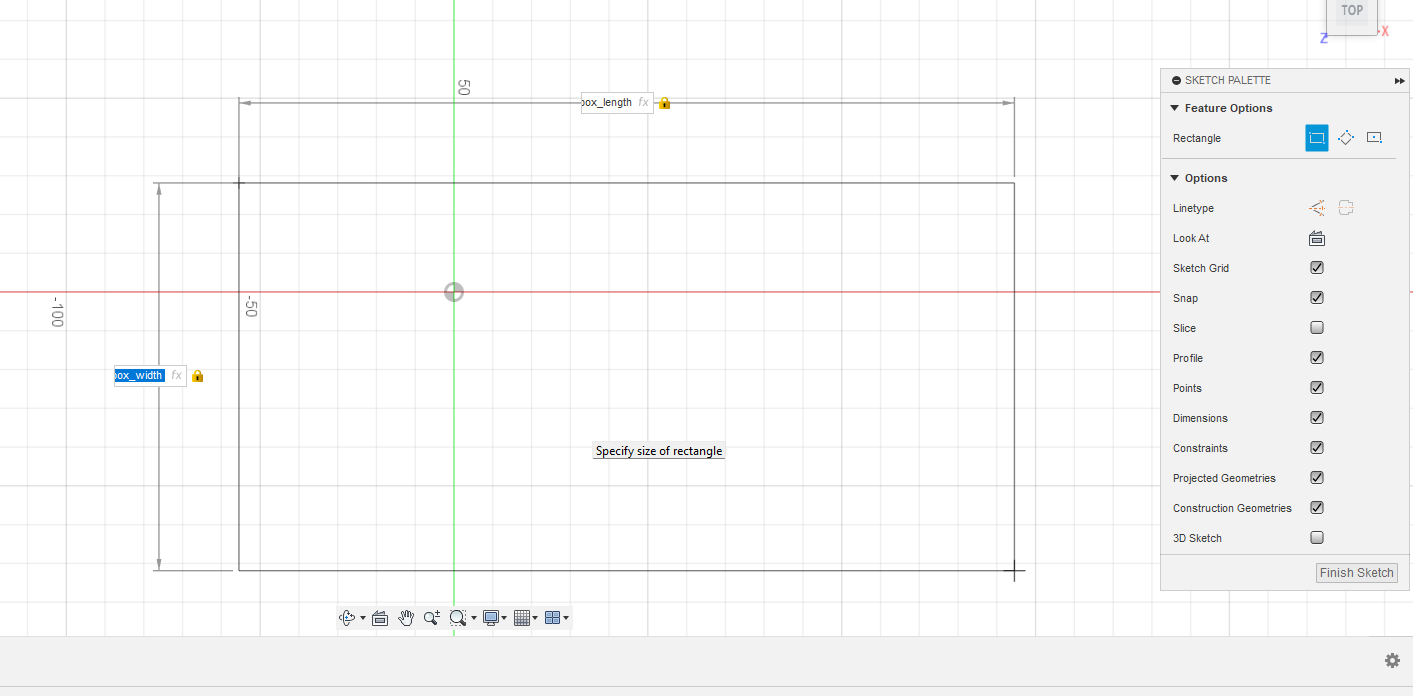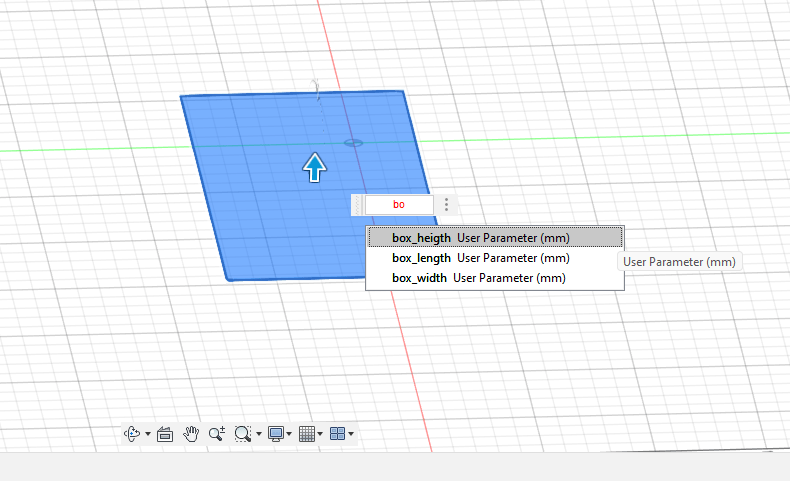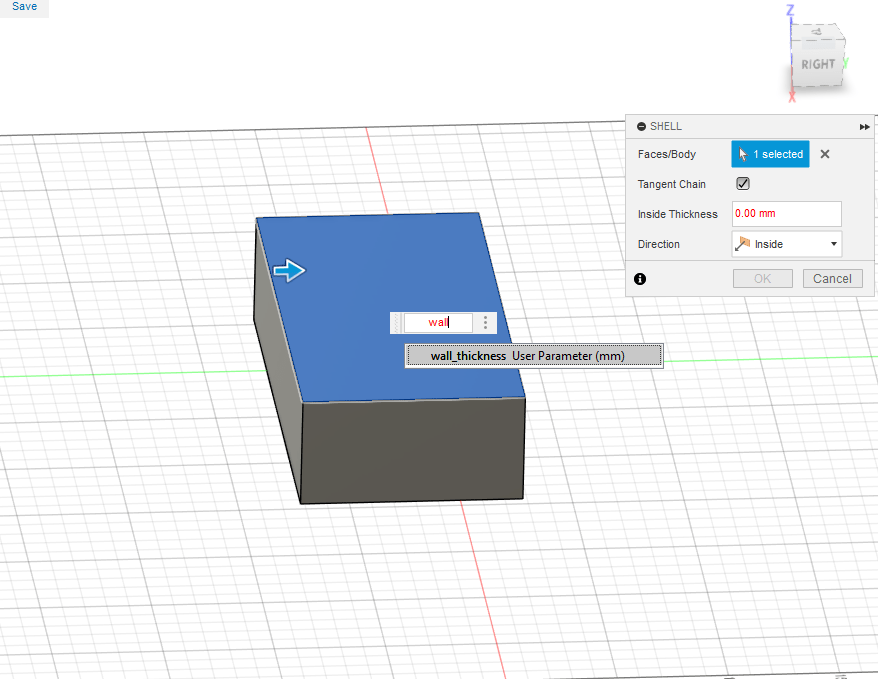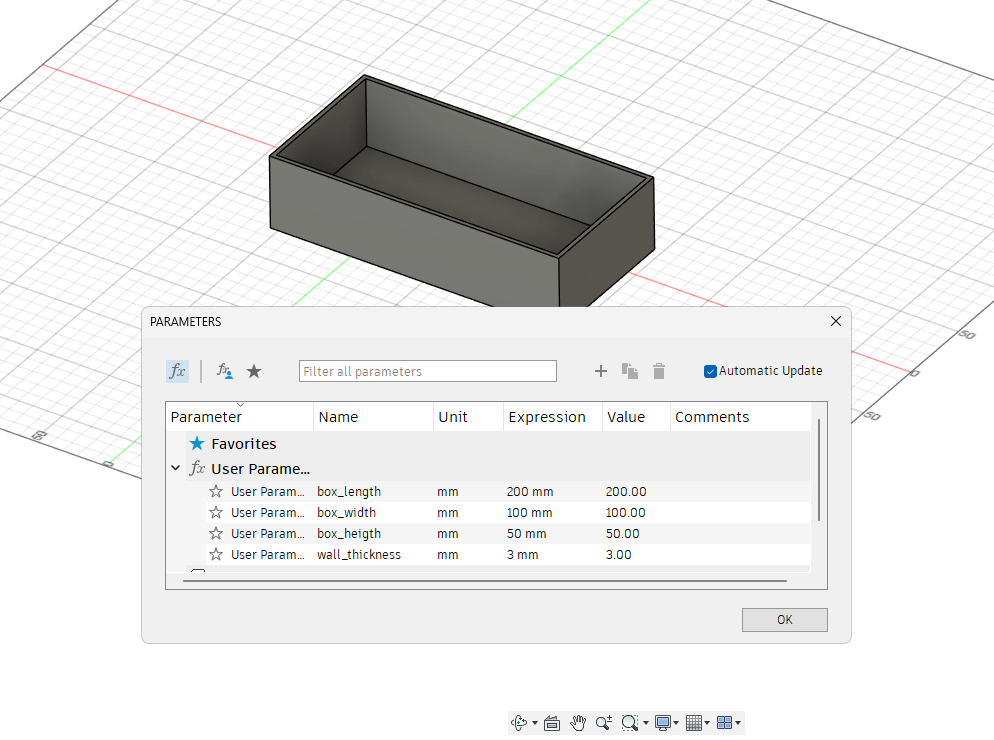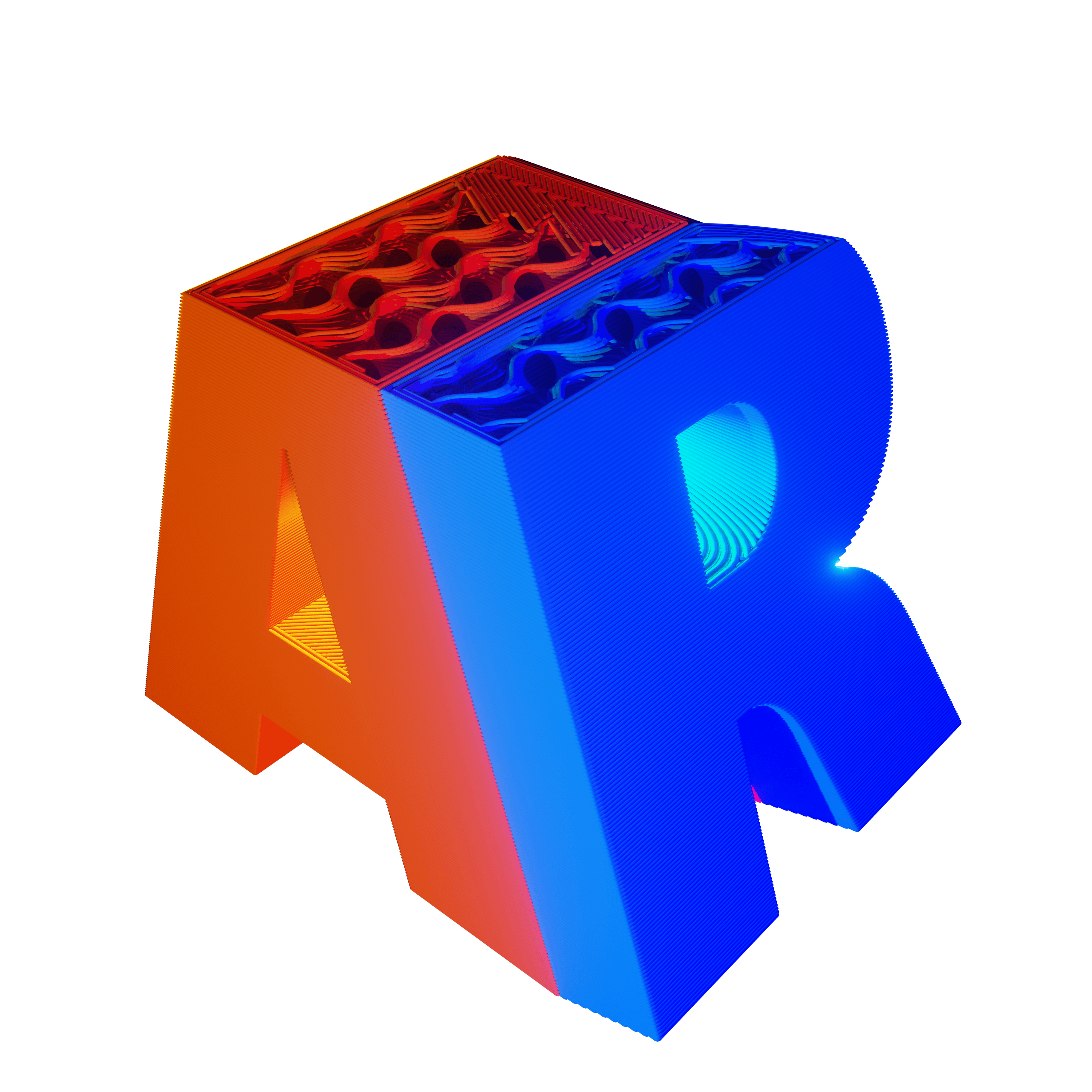Are you tired of 3D printing generic objects that never quite fit your needs? Parametric design using a powerful tool like Fusion 360 could be the answer. Parametric design lets you create models driven by parameters (dimensions, constraints) so you can adjust them on the fly for the perfect solution.
What is Parametric Design?
Think of parametric design as a 3D modeling recipe where you define the ingredients and the rules for combining them. Instead of hardcoding a box as 100mm x 50mm x 30mm, you set parameters like “width,” “length,” and “height.” Change those parameters, and the entire model updates automatically, allowing for endless variations.
Why Parametric Design for Functional Prints?
- Customization: Need a small box for electronics? A large container for tools? Parametric designs scale to fit the task.
- Iteration: Easily modify designs by tweaking parameters to find the best version for your project.
- Efficiency: No need to remodel from scratch every time you need a different sized object.
Tutorial: Create a Customizable Box Generator in Fusion 360
Let’s walk through a basic box generator to get you started:
- New Project: Open Fusion 360 and start a new project.
- Define Parameters: Click “Modify” -> “Change Parameters.” Add parameters for:
- box_length
- box_width
- box_height
- wall_thickness
- Base Sketch: Create a rectangle with dimensions linked to parameters: “box_length” and “box_width.”
- Extrude: Extrude the sketch upwards by “box_height.”
- Shell: Use the “Shell” tool, setting the inner thickness to “wall_thickness.” This hollows your box.
- Optional: Lid: Add parameters for a lid, create a sketch on the box’s top, extruding and shelling as needed.
Experiment and Customize!
The fun begins now! Change parameters in the “Change Parameters” window and watch the box transform. Try adding:
- Rounded Corners: Use the fillet tool for a softer look.
- Compartments: Incorporate internal sketches and extrudes to create dividers.
- Specialized Features: Add holes, mounting points, or text as required.
Benefits Beyond Boxes
The power of parametric design is limitless. Once you understand the logic, you can create parametric tool holders, organizers, enclosures, and far more custom-built, functional 3D prints that serve your specific needs.
Share and Inspire
Parametric design is about exploration and sharing. Did you make awesome custom boxes in Fusion 360? Share them, get feedback, and help others discover the power of customization.