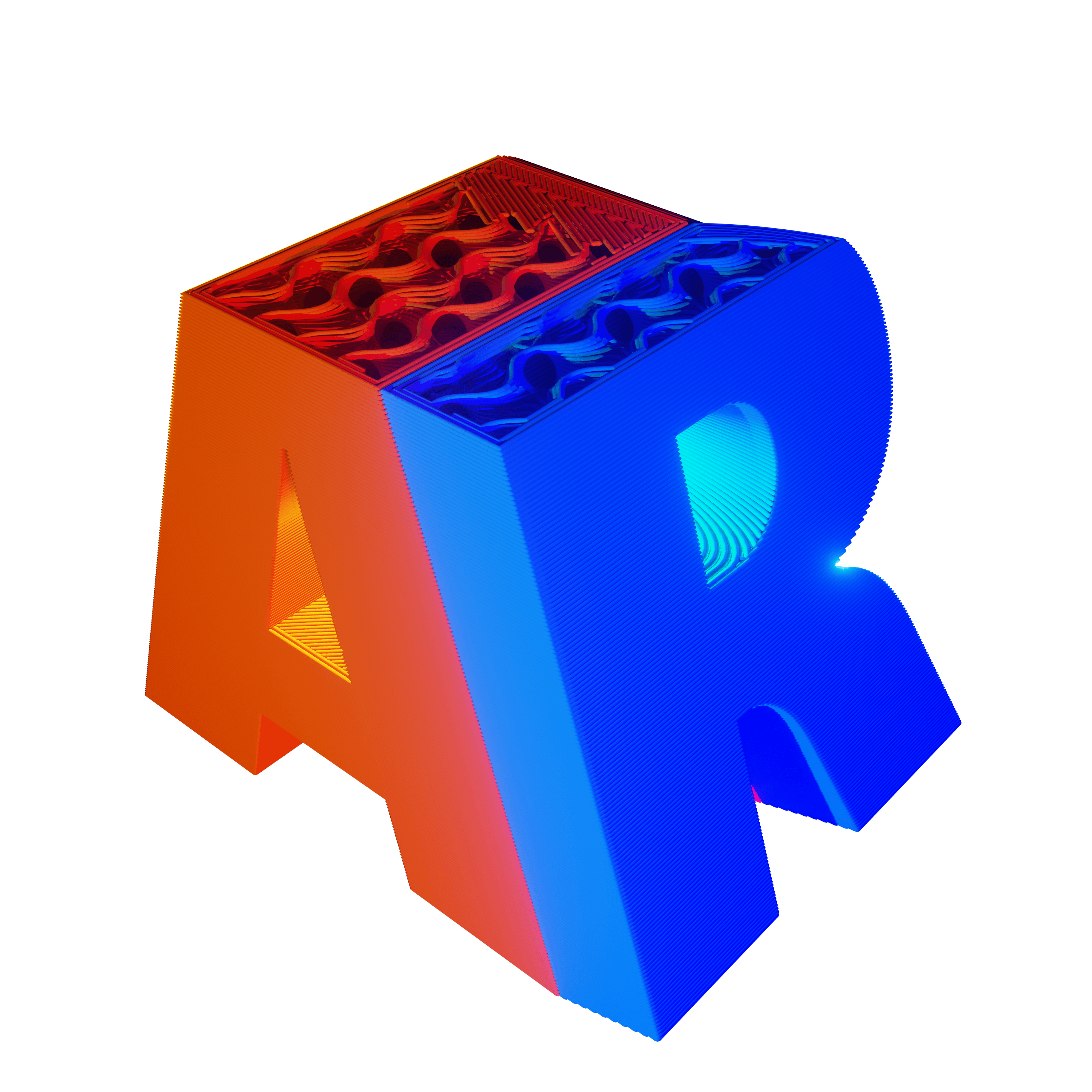Estimated reading time: 12 minutes
Key Takeaways
- Simple 3D modeling tools run in the browser or require tiny installs, letting you start designing in minutes.
- Most of the recommended apps are free or have free tiers, so you can try before you buy.
- A mix of drag-and-drop, block logic, and digital-clay sculpting means there’s a tool for every learning style.
- Tutorials and huge online communities flatten the learning curve for total beginners.
- Your first printable STL could be ready today if you grab a browser-based option like Tinkercad or SculptGL.
Table of Contents
Simple 3D Modeling Software
If you’ve ever wanted to make a 3D design, this is your week. The big trend right now is simple 3D modeling software. These tools are easy to learn, low-cost, and often run right in your web browser. They help beginners, students, makers, and curious kids turn ideas into real parts for 3D printing. Simple 3D modeling software is built to make 3D design feel friendly, with drag-and-drop tools, clear menus, and many tutorials to guide you along the way (source). Many of these tools are free or have free plans, so you can start today without a big budget (source).
In this week’s deep dive, we look at the best simple 3D modeling software that the community recommends for beginners. We cover what each one does best, what it costs, and why it matters for 3D printing. We also point you to trusted sources for tutorials and facts, so you can click through and learn more.
What Makes Simple 3D Modeling Software “Simple”?
Simple 3D modeling software puts ease first. Here are the key traits you will see:
- Web-based or lightweight installs: Many tools run in a web browser or need very little space on your computer. Some options run fully online and do not need any install (source).
- Friendly interface: You get drag-and-drop tools, clean icons, and fewer confusing terms. This helps you build models faster, even if it’s your first day (source).
- Tutorials and learning support: These tools often come with video lessons and step-by-step guides. Large online communities also help you solve problems quickly (source; source; source; source).
- Low or no cost: Many of the easiest tools are free for personal use, or have free basic plans. This lowers the barrier so more people can try 3D modeling (source; source; source).
That mix—web or light installs, clear interfaces, strong tutorials, and low cost—makes this category perfect for first-time makers, classrooms, and hobbyists.
The Lineup: Today’s Best Simple 3D Modeling Software
Tinkercad
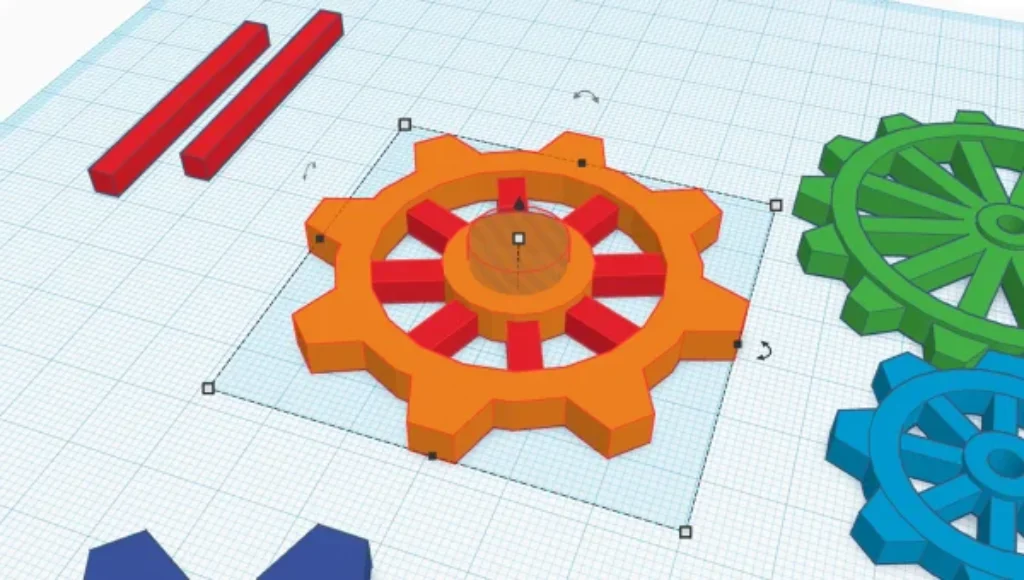
- What it is: Tinkercad is a free, web-based modeling tool. You do not need to install anything. It runs right in your browser on almost any device .
- Why it’s simple: You build models by dragging and dropping basic shapes, like cubes and cylinders. You can group them, cut holes, and snap parts together with easy controls.
- Who uses it: Tinkercad is very popular for students, teachers, and absolute beginners. It is a top pick for early hobbyists learning the basics.
Blender
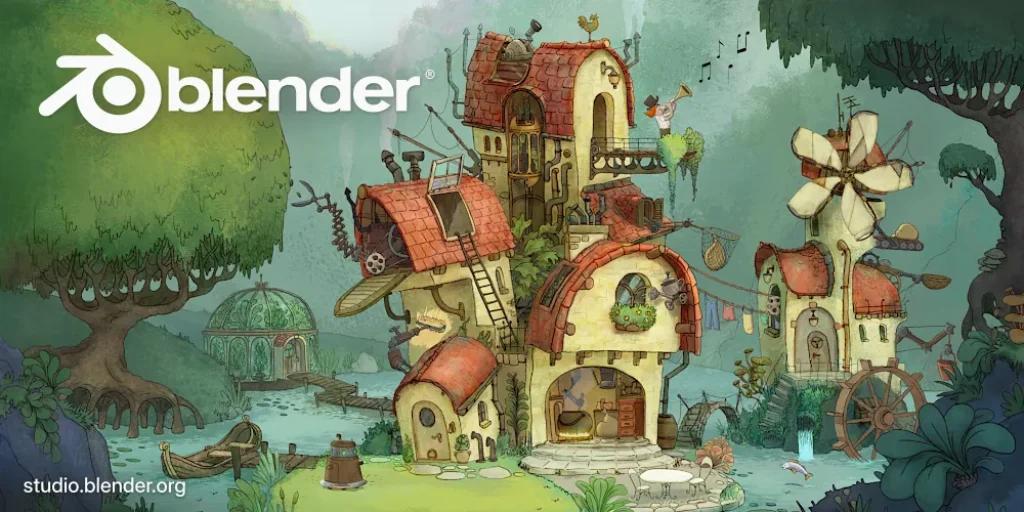
- What it is: Blender is a full, professional 3D suite that is completely free. It works on Windows, Mac, and Linux. It’s open-source, and it supports modeling, digital sculpting, animation, visual effects (VFX), and more.
- Why it’s simple (even as a pro app): Blender can do a lot, but it is getting easier for beginners thanks to many tutorials and a very supportive community.
- Who uses it: Hobbyists, indie artists, and students who want to learn a powerful tool from day one that can grow with them.
FreeCAD
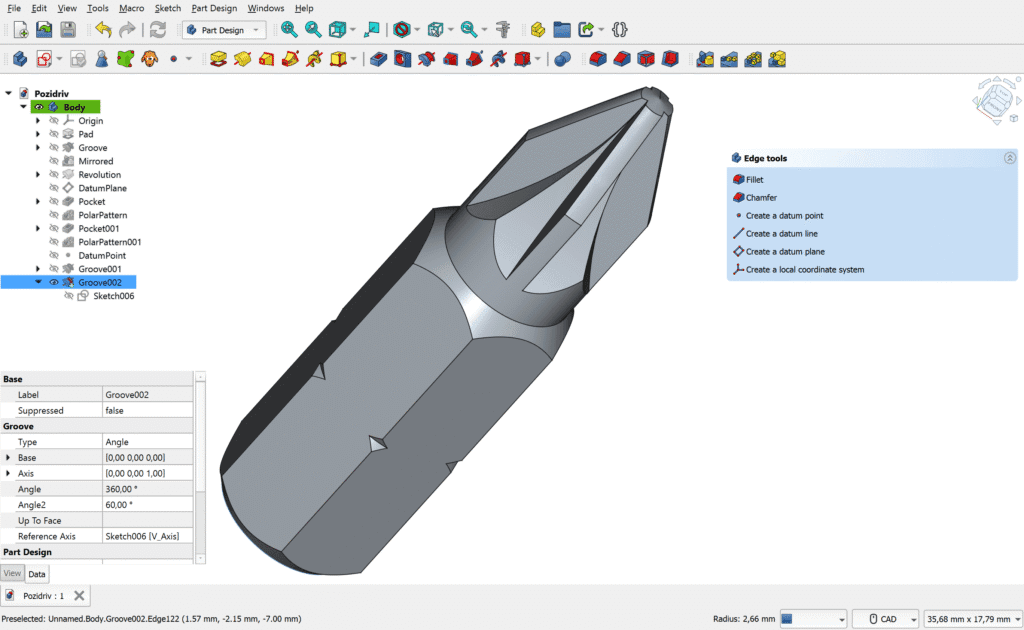
- What it is: FreeCAD is a free, open-source CAD program geared toward mechanical parts and engineering. It focuses on parametric modeling, which means you set sizes and rules, and the model updates when you change those numbers.
- Why it’s simple for CAD: While it is more technical than some options, it gives beginners free access to real engineering-style tools without a license fee.
- Who uses it: People who want to design precise parts, brackets, enclosures, and other technical models for 3D printing.
Fusion 360

- What it is: Fusion 360, from Autodesk, is widely used by both industry and hobbyists. It supports technical and mechanical modeling, and it has cloud features. Fusion 360 offers a limited free version for personal use.
- Why it’s simple: Fusion 360 has beginner-friendly features but also advanced tools. This gives you room to grow from simple prints to complex, real-world parts.
- Who uses it: Makers, small shops, students, and anyone who wants to learn an industry-standard tool that works well for 3D printing.
ZBrush

- What they are: ZBrush is an easy and straightforward way to learn digital sculpting. It is great for organic shapes like faces, animals, and fantasy characters. It’s quite accessible to new users and can run on less powerful computers, but you have to take in consideration the 37€ monthly price.
- Why they’re simple for art: You push, pull, and smooth your model like digital clay. This is ideal for figurines and art models rather than strict, mechanical parts.
- Who uses them: Artists, hobby sculptors, and cosplayers who want organic shapes for 3D printing.
Shapr3D

- What it is: Shapr3D focuses on mobile and tablet platforms. It is praised for its touch-friendly interface, Apple Pencil support, and cloud features. The basic plan is free, and there are paid upgrades for more features.
- Why it’s simple: You can sketch and model right on an iPad or laptop with touch. The tools are clear, fast, and fun to use on the go.
- Who uses it: Designers, students, and traveling makers who like modeling on a tablet or who want a fast, touch-first flow.
Onshape

- What it is: Onshape is a cloud-based, computer-aided design (CAD) and product data management (PDM) platform designed for collaborative product development, eliminating the need for software installation or file-sharing.
- Why it’s simple: It offers a standard CAD environment for creating parts, assemblies, and drawings, making it easy for experienced CAD users to adapt.
- Who uses it: Makers, small shops, students, and anyone who wants to learn a professional, cloud-based 3D modeling tool that integrates seamlessly with 3D printing.
Plasticity
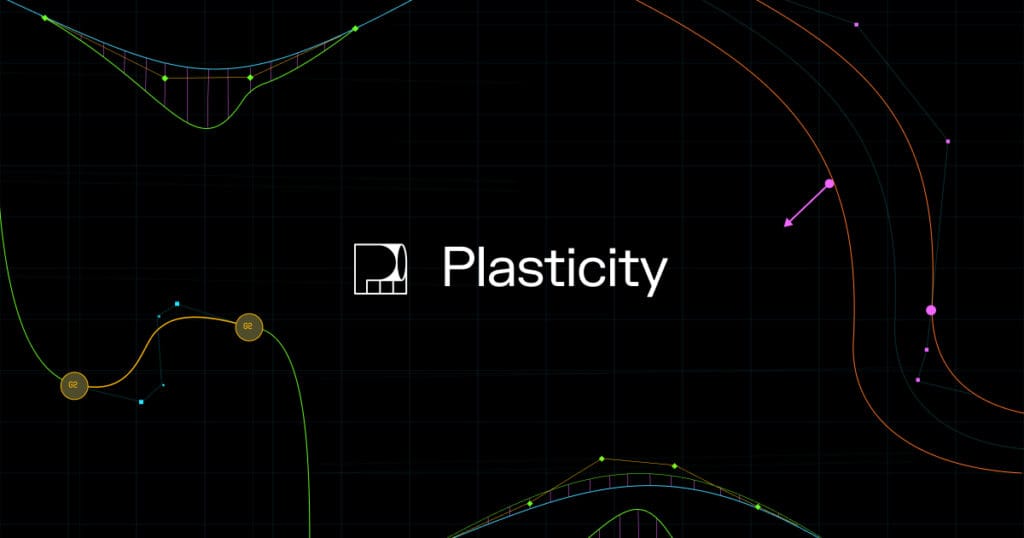
- What it is: Plasticity is a modern CAD program, built on Parasolid’s powerful geometric modeling kernel, it emphasizes direct-editing workflows, freeform surfacing, Boolean precision, and advanced filleting via xNURBS surface blending. It supports engineering-grade accuracy with live dimensions, yet avoids the complications of history-tree modeling.
- Why it’s simple: The interface and workflow are crafted to favor intuitive, artist-focused modeling—making NURBS feel like “working with clay.” The UI lets you push and pull geometry directly, with tools and live dimensions visible in real time, delivering powerful modeling without clutter or heavy parametric chains.
- Who uses it: Concept artists, makers, game artists, industrial designers seeking creative surface modeling; less suited for complex parametric engineering.
Quick Picks Snapshot (Platforms, Costs, and Best Fits)
| Software | Platform | Cost | Best Fit |
|---|---|---|---|
| Tinkercad | Browser | Free | Absolute beginners and students; drag-and-drop modeling, easy export |
| Blender | Windows / Mac / Linux | Free | Hobbyists and indie artists; modeling, sculpting, animation, open-source |
| FreeCAD | Windows / Mac / Linux | Free | Engineering and technical users; parametric CAD |
| Fusion 360 | Windows / Mac | Free (personal) / Paid (pro) | Intermediate users; hobby/industry crossover, cloud CAD |
| Onshape | Browser (Cloud-based) | Free (non-commercial) / Paid (pro) | Teams, educators, and professionals; industry-grade parametric CAD, versioning |
| ZBrush | Windows / Mac | Paid (subscription or perpetual) | Artists, game developers, character modelers; industry-standard sculpting |
| Plasticity | Windows / Mac / Linux | Paid (perpetual Indie/Studio tiers) | Concept artists, designers, makers; direct-modeling CAD, precision + freedom |
| Shapr3D | iPad / Windows / Mac | Free / Paid | Designers on the go; touch-optimized, Apple Pencil support |
How to Choose the Right Simple 3D Modeling Software for You
Start with what you want to make. That helps you match the right tool to your goal.
For simple shapes and first 3D prints:
Tinkercad is hard to beat. It gives you shapes, holes, and easy exports in minutes.
For organic art, characters, and figurines:
Start with Blender to learn the basics of sculpting, then step up to ZBrush if you want industry-grade sculpting power for detailed models.
For precise, mechanical parts:
FreeCAD gives you parametric control for free. If you want an industry tool with cloud features and a personal-use plan, try Fusion 360.
For cloud-based collaboration and professional CAD:
Onshape runs in the browser and is excellent for teams, educators, and engineers who need industry-standard parametric tools and version control.
For creative concept modeling with precision:
Plasticity offers a clean, artist-friendly CAD experience with direct modeling and powerful surfacing, ideal for designers and makers who want professional results without heavy parametrics.
For a full creative studio:
Blender is free, powerful, and backed by many tutorials and a big community (source; source).
For modeling on a tablet:
Shapr3D is built for touch and the Apple Pencil. It is fast and fun when you’re on the move (source).
From Idea to 3D Print: A Simple Path
Sketch your idea: Start with a rough doodle. Think about size and how it will be used. Keep walls thick enough to print well. Simple shapes are often stronger and faster to print.
Build your model: In Tinkercad, drag shapes and use “hole” shapes to cut space. In FreeCAD or Fusion 360, set sizes with numbers so you can change them quickly later. In Onshape, take advantage of its cloud-based parametric tools for collaborative design. For sculpting, start in Blender to experiment, and move to ZBrush if you want professional-level sculpting detail. For a clean, artist-friendly CAD experience, Plasticity lets you push and pull NURBS like digital clay while keeping precise control.
Check printability: Make sure the model is solid (no gaps). Avoid parts that are too thin. Consider how the model will sit on the printer bed. Plan for supports if needed.
Export: Most 3D printers use STL files. All the tools above can export STL or another common format like OBJ. Save a copy in the native project format too, so you can edit later.
Slice and print: Bring your STL into your slicer software (like Cura or PrusaSlicer). Set layer height, infill, and supports. Pick a test speed and material (PLA is a friendly first choice). Then send it to your 3D printer and watch your idea come to life.
Strengths and Trade-offs: Picking Your Lane
Technical vs. artistic: Fusion 360, FreeCAD, and Onshape focus on precision and numbers. They are great for parts that must fit together. Blender, Plasticity, and ZBrush focus more on creative and artistic workflows—whether sculpting figures or shaping smooth surfaces.
Web vs. install: Tinkercad and Onshape run in the browser, making them accessible anywhere. Blender, FreeCAD, Fusion 360, Shapr3D, ZBrush, and Plasticity are installed apps, with Shapr3D also shining on tablets.
Free vs. paid: Blender, Tinkercad, and FreeCAD are free. Fusion 360, Onshape, and Shapr3D have free personal/basic tiers plus paid professional plans. ZBrush and Plasticity are paid, with Plasticity offering a one-time perpetual license and ZBrush providing subscription and perpetual options.
Classroom to Print Farm: How Teachers and Teams Can Jump In
Teachers love simple 3D modeling software because it makes complex ideas easy and fun. Tools like Tinkercad and Onshape are built for learning and collaboration, with clear interfaces and accessible workflows. Blender, while deeper, has a huge set of free learning materials, making it a great second step once students want more power.
- Start with Tinkercad or Onshape for core ideas.
- Move to Blender for art and animation paths.
- Try FreeCAD or Fusion 360 for STEM and engineering projects.
Pro Tips for Your First 3D Print
- Keep it simple: Start with a small object, like a keychain or nameplate. Simple shapes print faster and help you test settings.
- Think about support: Overhangs may need support material. Design with gentle slopes or flat bottoms to reduce cleanup.
- Check wall thickness: For many beginner prints, 1.2–2 mm walls are a safe start.
- Name and save versions: Keep your project files as you go. If you mess up, you can revert to a known good version.
- Print, learn, repeat: Your first print teaches you a lot. Tweak your model and slice settings and try again.
The Bottom Line: Simple Tools, Big Wins
All of the software in this guide is well supported by tutorials and active communities, making them smart choices for anyone getting started with 3D modeling (source; source; source; source; source). Some tools focus on technical, precise models (like Fusion 360, FreeCAD, and Onshape), while others are great for art and organic shapes (like Blender, Plasticity, and ZBrush). This mix means there’s a right match for every new maker.
If you are excited to print your first model this week, pick one tool and take the first step:
- Want the fastest path from idea to STL? Tinkercad in your browser.
- Want art and animation paths? Blender with a sea of tutorials.
- Want precise parts that fit together? FreeCAD, Fusion 360, or Onshape.
- Want to sculpt a creature? Start in Blender and step up to ZBrush for pro detail.
- Want to design with creative but precise CAD? Plasticity for direct modeling with a designer-first feel.
- Want to model on a tablet with a pen? Shapr3D.
This is the moment to jump in. With simple 3D modeling software, you can learn fast, print fast, and share your ideas with the world. Open your browser, pick a tool, and make something today.
FAQ
Q: Is Tinkercad really free for commercial use?
A: Tinkercad is free for personal and educational use. For commercial projects, Autodesk’s terms allow it, but always review their current license to be sure.
Q: Do I need a powerful computer to run Blender?
A: Blender benefits from a decent GPU, but it will run on most modern laptops. Lower your viewport settings if performance lags.
Q: Which software is best if I only have an iPad?
A: Shapr3D is built for touch and Apple Pencil. It also syncs with desktop versions if you switch devices later.
Q: How do I know my model will print correctly?
A: Use built-in solid checks in your modeling software or run the STL through a repair tool like Microsoft 3D Builder or Netfabb. Then preview layers in your slicer to spot issues before printing.